Visual Designer - Process Deep Dive
You can create a Process design flow in the Visual Designer as part of creating an Information Governance flow. You can use shapes to create the Process design flow and add Start, End and Decision Points. Before you proceed with this task, you must first add a Process.
-
In the Process Designer, click the Visual Designer icon (
 ) on one of your Process cards.
) on one of your Process cards. -
Click and drag the Scenario shape to add a Scenario.
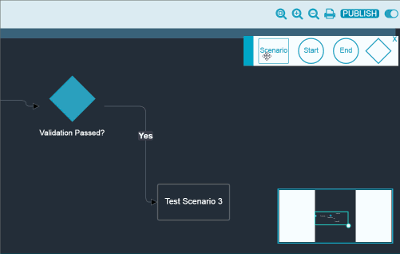
-
Add Start and End Points.
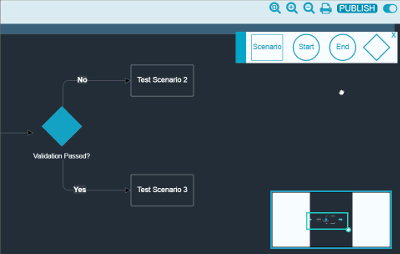
NOTE: Processes should have one Start Point and at least one End Point. If a Decision Point is used, which results in multiple branches in the design flow, each branch should have an End Point.
-
Add Decision Points (the triangle shape).
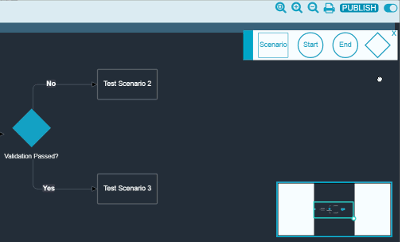
NOTE: You can use Decision Points to create branches in the design flow.
NOTE: You can navigate between Processes and Scenarios that you have recently viewed using the breadcrumbs bar below the workspace.
